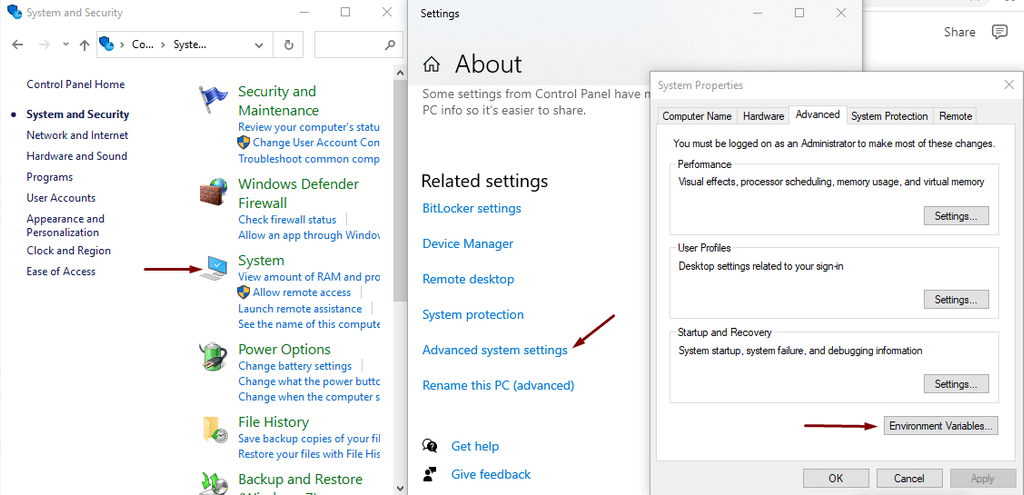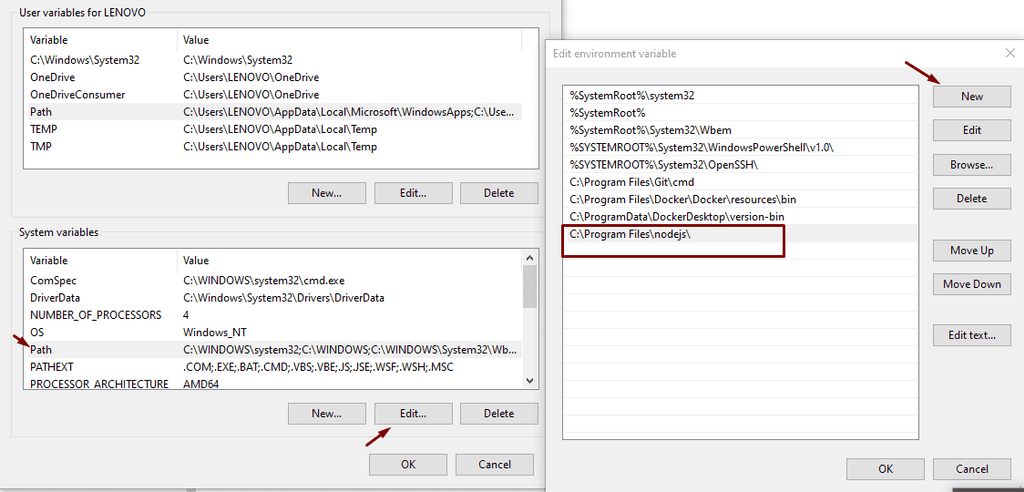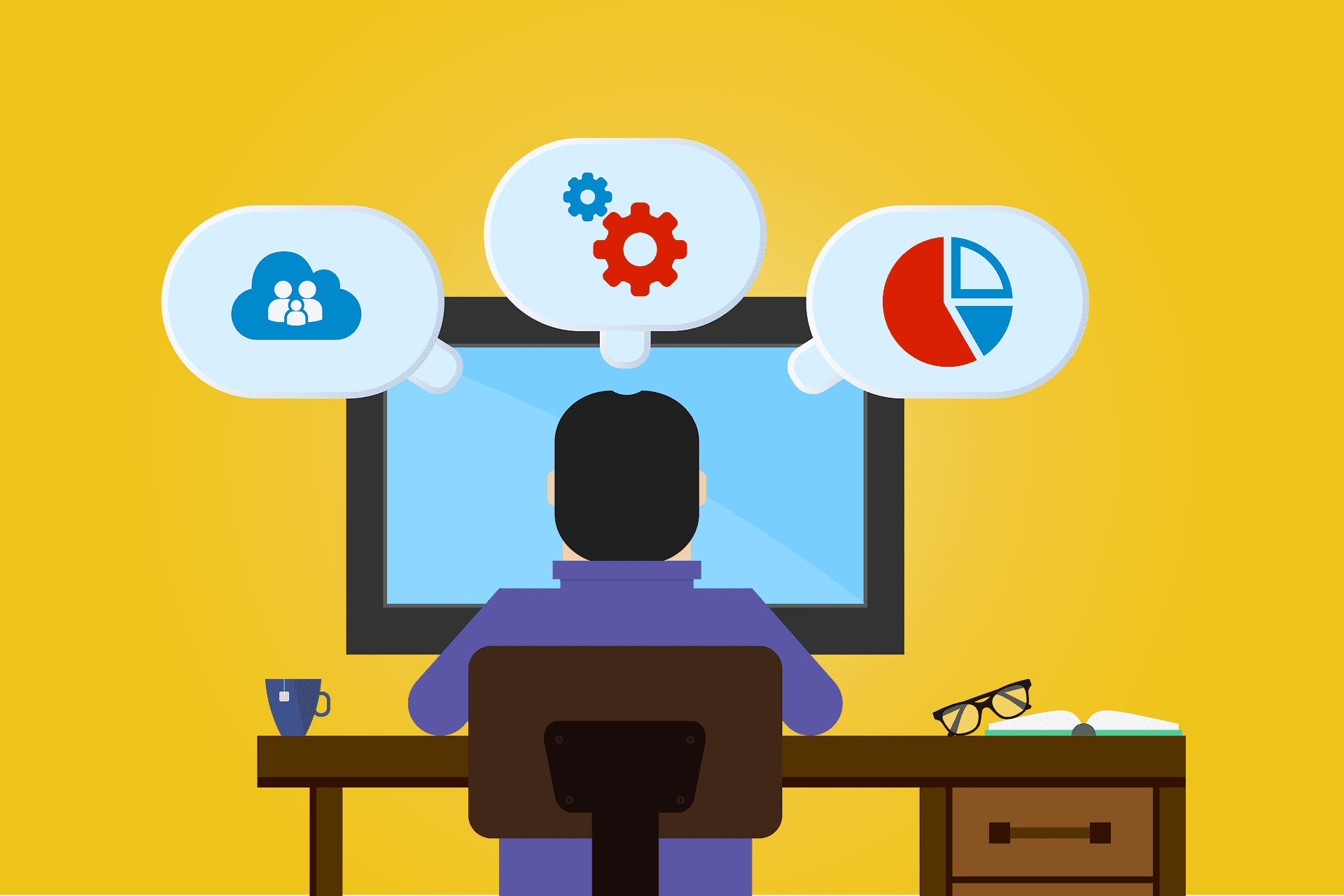
How to fix Node is not recognized
In this article, you will learn about how to fix node is not recognized.
If you ever faced a problem like “node is not recognized as an internal or external command” after installing node.js. Don’t panic! It’s a common problem and its solution is very easy. You may face this kind of unwanted situation because of not setting the path of the node as an environment variable. Let me show you the solution of it in the following steps:
Step 1:
For the first step, you have to open control panel and then click on the system & security from there click on system and then advanced system settings and finally environment variables.
You will get an interface like at the picture when you follow these steps Open control panel—>system & security—> system—>advanced system settings—>environment variable.
Step 2:
In this step, when you click on environment variables a new dialog box will open in front of you. One is user variables and another is system variables. In there click on PATH and then click on edit button. Another dialog box will open for you and there click on new and set C:\Program Files\nodejs this as nodejs address.
After setting up PATH you have to click ok from all the dialog boxes.
Step 3:
In this step, you have to do one final thing and that is you have to restart your code editor or computer and open a fresh command-line interface. After doing so, if you write node again in the command line your problem will be solved.
Note: The version of nodejs may be different based on the period of time you install nodejs into your computer.
There’s an alternative way of solving this issue by using the command line. All you need to do is write this command in the command line SET PATH=C:\Program Files\Nodejs;%PATH%Note: Make sure that your command line console is running as an administrator.
This is all about the node is not recognized and the desired solution for it.