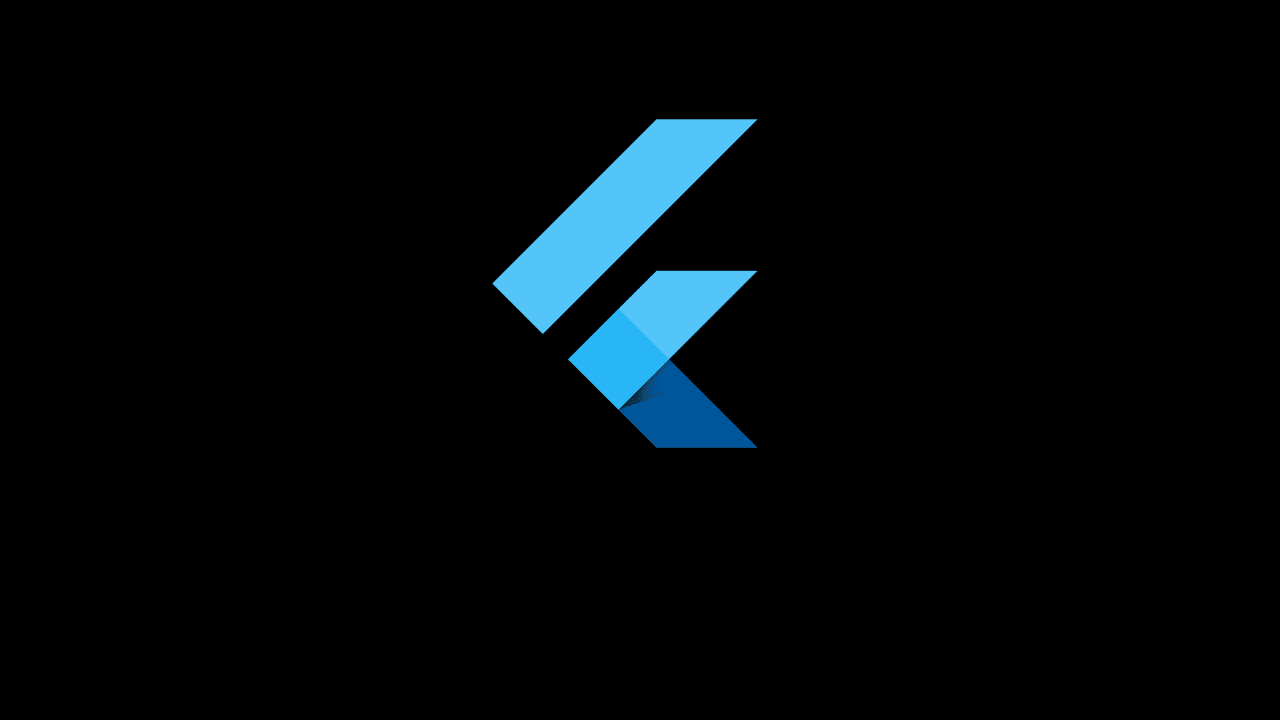
How To Navigate To Other Screens in Flutter
Posted on: March 01, 2021 by Jatin Hemnani
In this article, you will learn How To Navigate To Other Screens in Flutter.
In Flutter you don’t need to install any third-party packages or dependencies. Navigation comes out of the box in Flutter which great compared to React Native.
Creating Screens
main.dart
class Screen1 extends StatelessWidget {
@override
Widget build(BuildContext context) {
return Scaffold(
appBar: AppBar(
title: Text('Home'),
centerTitle: true,
),
body: Center(
child: Column(
mainAxisAlignment: MainAxisAlignment.center,
children: [
Text(
'Screen 1',
style: TextStyle(fontSize: 40),
),
OutlineButton(
child: Text('Go To Screen 2'),
onPressed: () {
Navigator.push(context,
MaterialPageRoute(builder: (context) => Screen2()));
},
),
],
),
),
);
}
}
class Screen2 extends StatelessWidget {
@override
Widget build(BuildContext context) {
return Scaffold(
appBar: AppBar(
title: Text('Screen 2'),
centerTitle: true,
),
body: Center(
child: Text(
'Screen 2',
style: TextStyle(fontSize: 40),
),
),
);
}
}
Here, you have the Screen1 Widget with Center & Column widget. After the Text() widget you have an OutlineButton() with onPressed. The function inside onPressed is used for navigating to different screens. To navigate to another screen you use
Navigator.push method with respective parameters, first param is the context and the second param is the MaterialPageRoute() with the Screen name.
Result
Share on social media
//
